Model Creation and Update
Creation
Various settings can impact a model’s effects on associated resources.
| Field | Impact |
|---|---|
| Name | Model's identification name for users. A significant name is essential to facilitate user identification of the desired model. For instance, for models intended for use by the engineering team, consider prefixing the model name with ENG -. This practice enhances clarity and makes it easier for users to discern and select the specific model they wish to use. |
| Description | Add more details on the model’s usecases and utility |
| Type | Which resource’s type can use the model. Can either be Microsoft Teams or SharePoint Site. |
| State | In which state is the model. Use the Draft state to start the creation and finish it later, without making the model available to users.Default state is Published. |
| Expiration based on | A resource's expiration can be based on Inactivity or Creation. When in Creation mode, the expiration date is calculated from the resource's creation date. Regardless of any actions taken during this period, the date remains fixed. This mode is suitable for projects with a predetermined duration. On the other hand, in Inactivity mode, the expiration date is continuously calculated based on user interactions with the resource. An unused resource is deemed expired. This model is well suited for ongoing and continuous work. |
| The Number of Days Before Expiration | The duration value used to compute the resource's expiration date. |
| Number of months before access revision | Time interval at which resources need its access reviewed by is its owners. Default value is defined in the General Settings page. |
| Model reach | The targeted group for the model. A Generic model is intended to be used by any user within the organization. Its parameters should be simple enough to suit the largest number. In contrast, a Specific model should be created with parameters tailored to the needs of a team, department, or a more specific use case. |
| Structure | Specifies for which user structure the model is available. This setting is only available when the contextualization is activated and for specific models. |
| Approvers | Users that receive an MD.ECO Request when users want to create a resource with the model. Approvers can only be selected from the list of approvers predefined in the settings. For a model with Generic reach, no approvers need to be defined. For models with Specific reach, approvers need to be defined. It is advisable to create distinct models for each major team within your organization or for teams with specific requirements, with corresponding and specific approvers assigned. |
Channels
This section is only available for Microsoft Teams models.
Define precise channels that you want to be created for each of the Team using the model. A channel can either be private or public, and can have its own folder structure. In combination with some permission, administrators can then enforce users to only work in the prescribed channels.
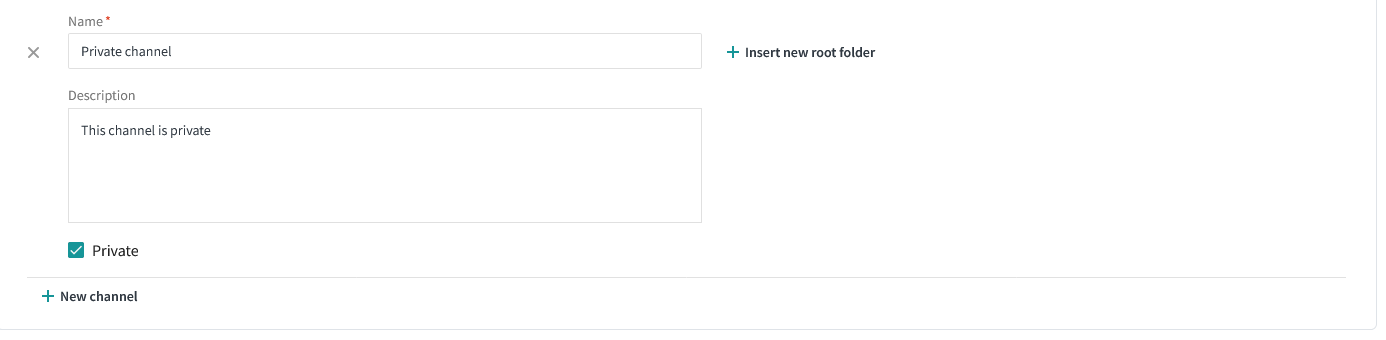
Permissions
This section is only available for Microsoft Teams models.
Define actions and features Team members have access to once they are added to the Team.
By default, users are allowed every permission.

Folders
Define folders to be created (either in channels or independent from any channels). Each folder created can have multiple subfolders, and so on recursively. There is no limit to the number of subfolders that can be created.
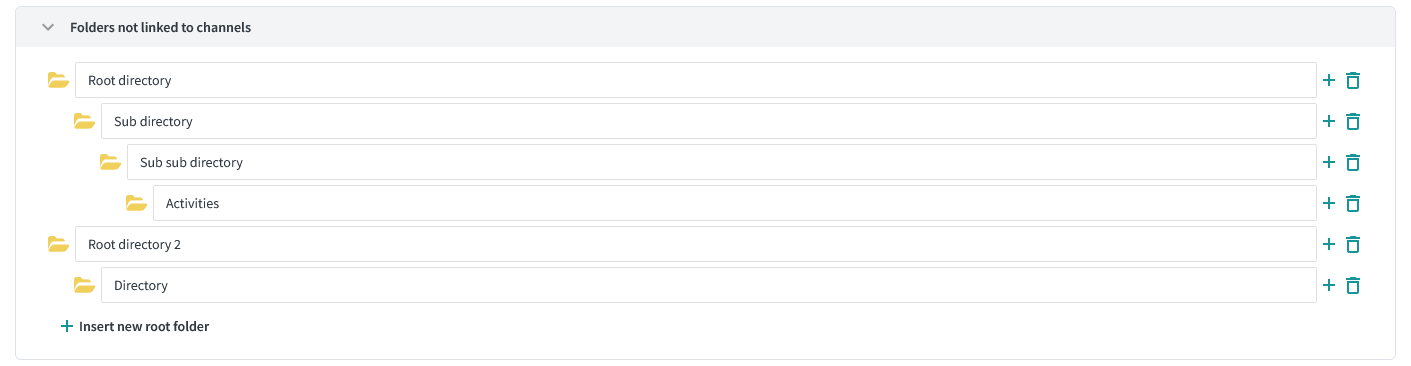
Actions on existing models
On a model's page, select one of the following buttons to perform actions on the model: either update the model's settings, create a new model based on the currently selected one, or delete the model.
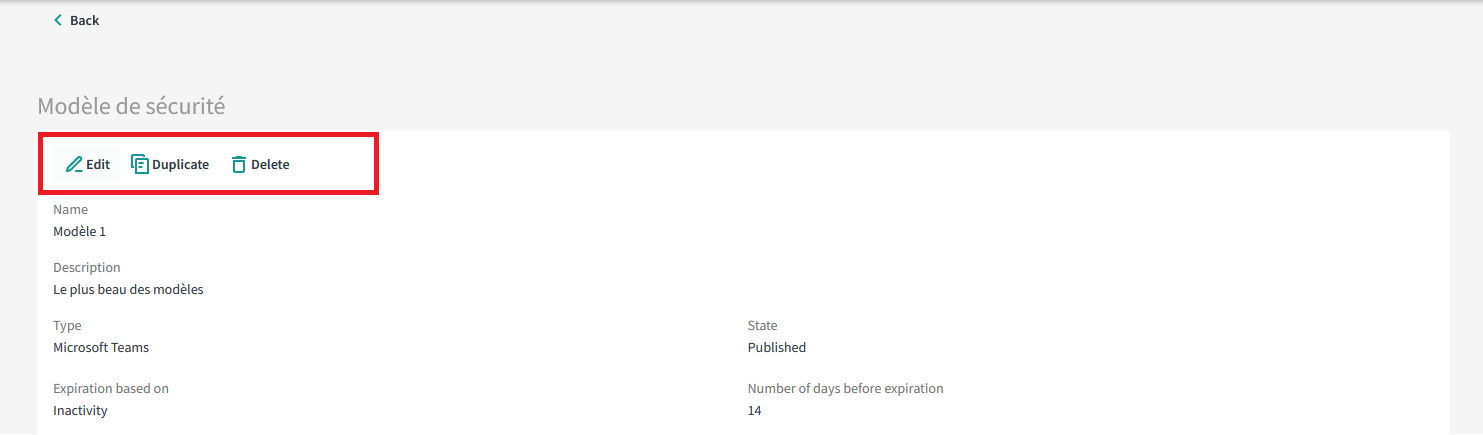
Update
Models can be modified at any time. However, associated resources can be impacted. Consult the table below to see the impact on each setting change.
Channels, Files and Permissions do not affect existing resources directly. In order for changes to take effect, users need to reapply the model to their resources.
| Field | Impact |
|---|---|
| Name | Model name in users’ resources list is updated |
| Description | Does not affect existing resources |
| Type | Does not affect existing resources |
| State | Does not affect existing resources |
| Expiration based on | If changed, resources with this model associated could be considered expired, as the new expiration dates are calculated from this setting. |
| Number of days before expiration | If shortened, previously compliant resources could now be considered expired. On the other hand, resources can regain validity if the duration is extended. |
| Number of Months Before Access Revision | Smaller value may lead to resources that were previously valid becoming invalid, as their certification will occur sooner than before. Non-compliant resources have the potential to become compliant if a longer duration before access revision is selected. |
| Model reach | Does not affect existing resources |
| Structure | Does not affect existing resources |
| Approvers | Does not affect existing resources |
Duplicate
MD.ECO offers a method to create a new model based on an existing one. For instance, if two models should share identical settings except for two private channels, you can create the first model and then utilize the Duplicate button. This action initiates the creation form for a new model, with all fields pre-filled using the values from the original model.
By default, models that come from copies are set to draft, and are therefore
not available to users. To be available to users, be sure to select the
Published state.
Deletion
Outdated security models can be deleted when they no longer align with the organization's current requirements.
To delete a model, simply access the model’s page and click on the Delete button. All resources that had this model applied to them will keep on working as usual. However, the model will no longer be available when creating new resources or to be applied to existing resources.