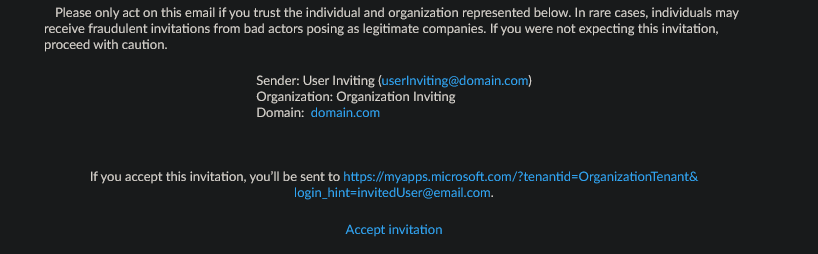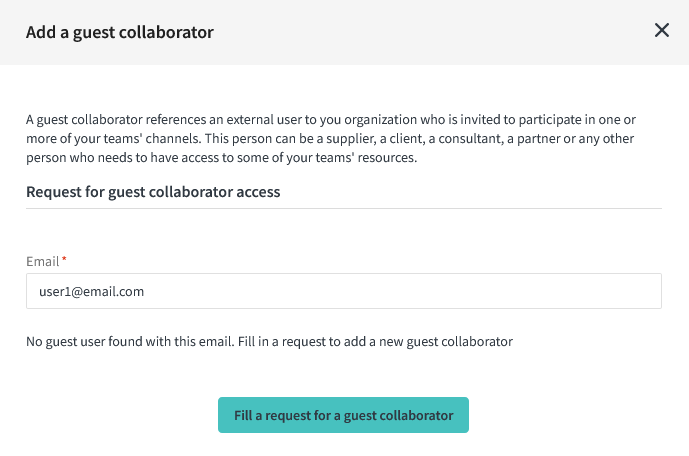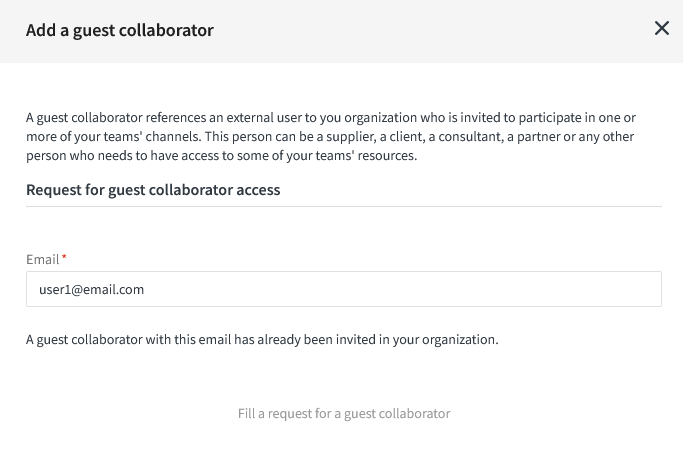Invite a Guest User
In order to collaborate with external users, you can invite them to join your organization and then give them access to one of your Team of SharePoint site.
Inviting a guest collaborator is made via the quick actions’ drop down.
Here are the steps to invite a guest collaborator:
Steps
1. Validate that the guest has not yet been invited
First, make sure that the user is not already invited in your organization. To do so, simply enter his email in the field. If you can invite him, it means he or she is not part of your organization. Otherwise, a warning message will appear and you will not be able to complete the process.
2. Fill in the guest information
Enter the guest’s information. This information is used when sending the invitation email.
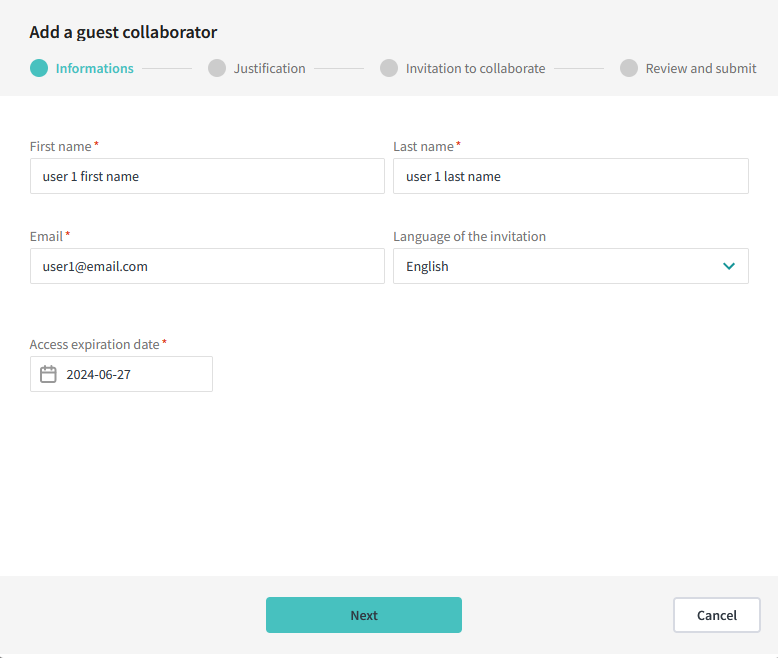
3. Select an approver
You can then select one or more approvers amongst the ones defined for your organization. These approvers are defined by your administrator. If you can’t find a suitable approver, contact your IT administrator.
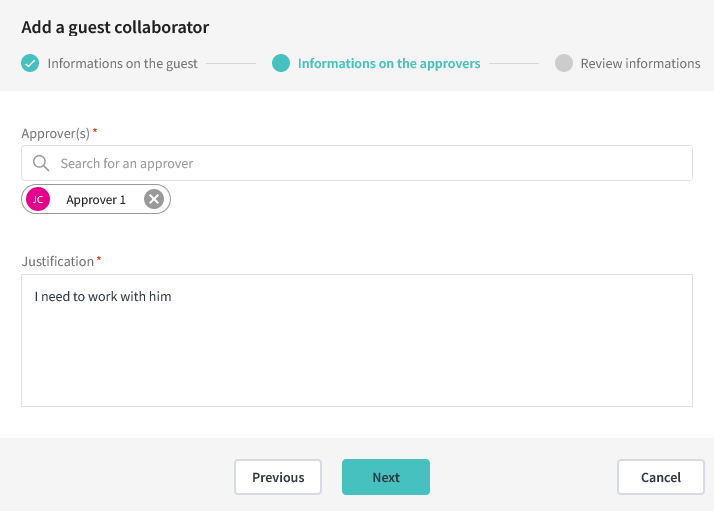
4. Select resources for the invited user.
It is possible to select up to 20 resources that you own so that the invited user is automatically added to them when the invitation is approved.
Please note that this step in the invitation is optional and is only available if your organization has enabled this feature.
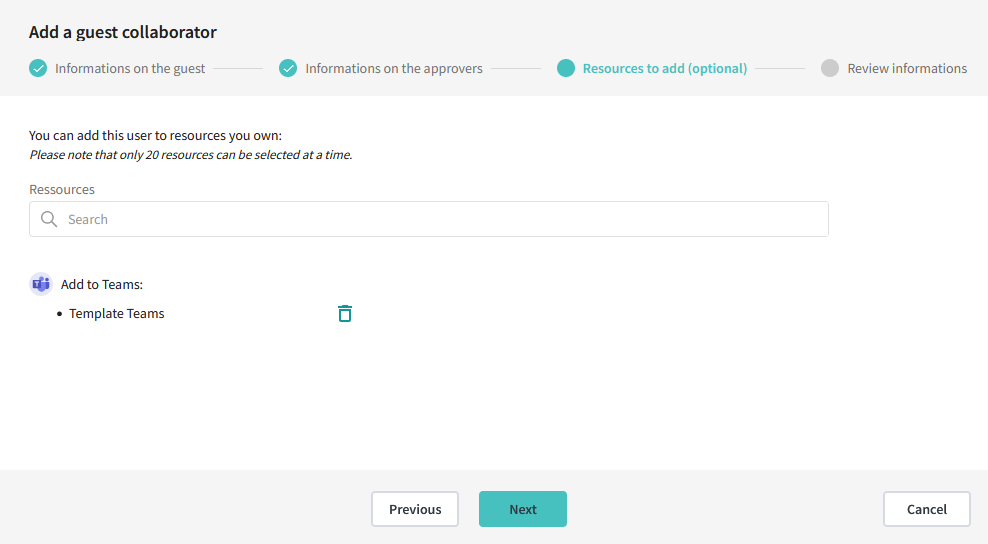
5. Review the information before sending the request
Finally, review that all information is correct before sending the request to the selected approvers.
The approvers previously selected will receive the request for your invitation. The guest collaborator will not be invited until one of the approvers has accepted your request.
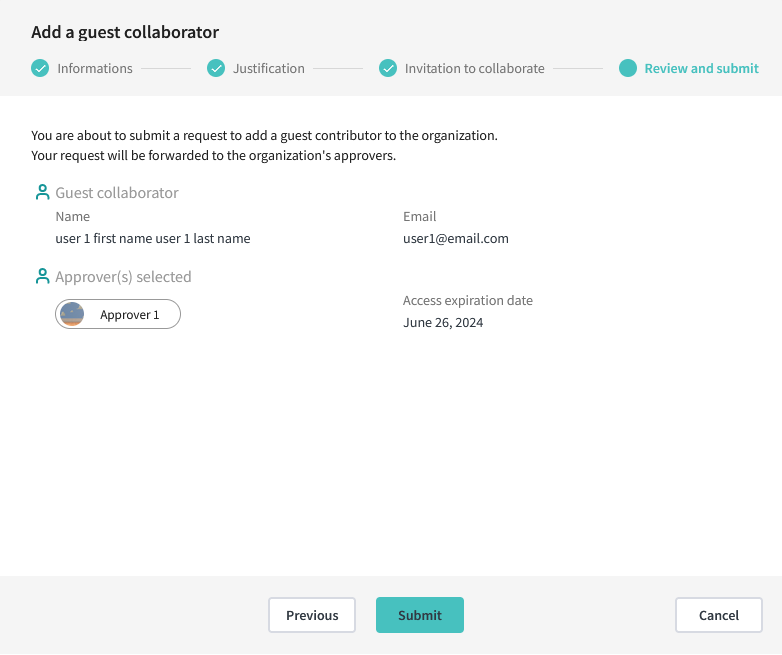
Follow the status of your request
Once the request has been sent, you can follow its status in the requests page. You will also receive a Teams notification once the request is addressed.
What’s next?
Approvers
Once the request has been sent, the approvers will receive it through the MD.ECO requests system. They can then validate if your request is legitimate and in line with the organization’s policies.
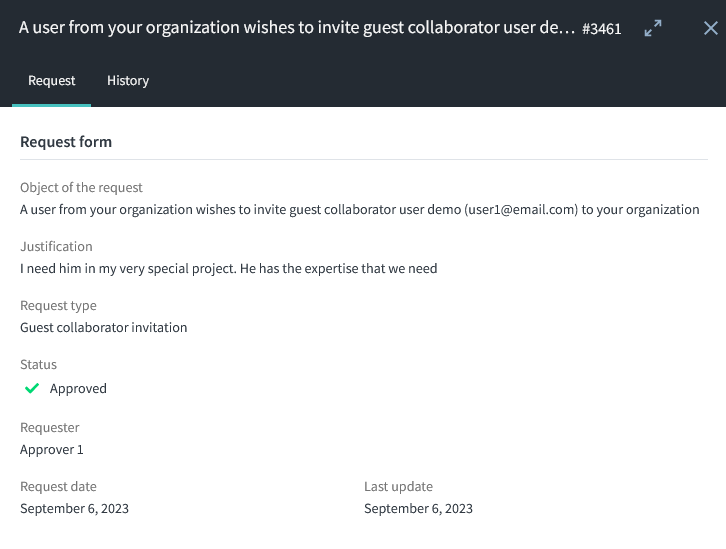
The Invitation
Once the request has been accepted, an email will be sent to the previously entered email address via the Microsoft Invitation system. Your guest collaborator should receive the email invitation within 15 minutes of the request’s approval. The language of the email is defined in the guest’s form.