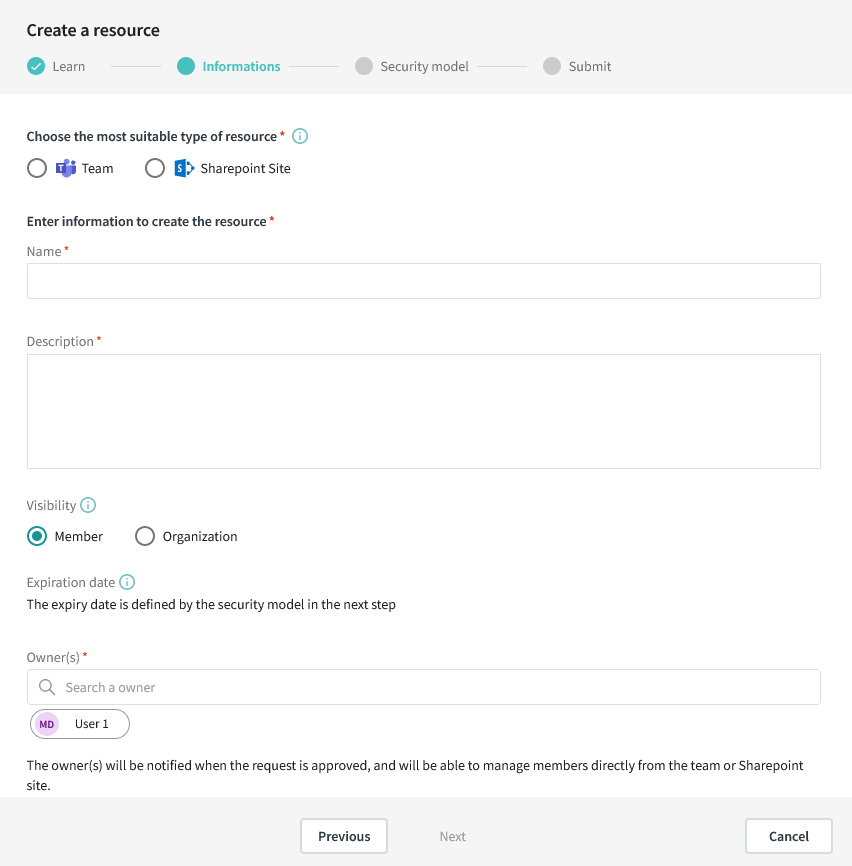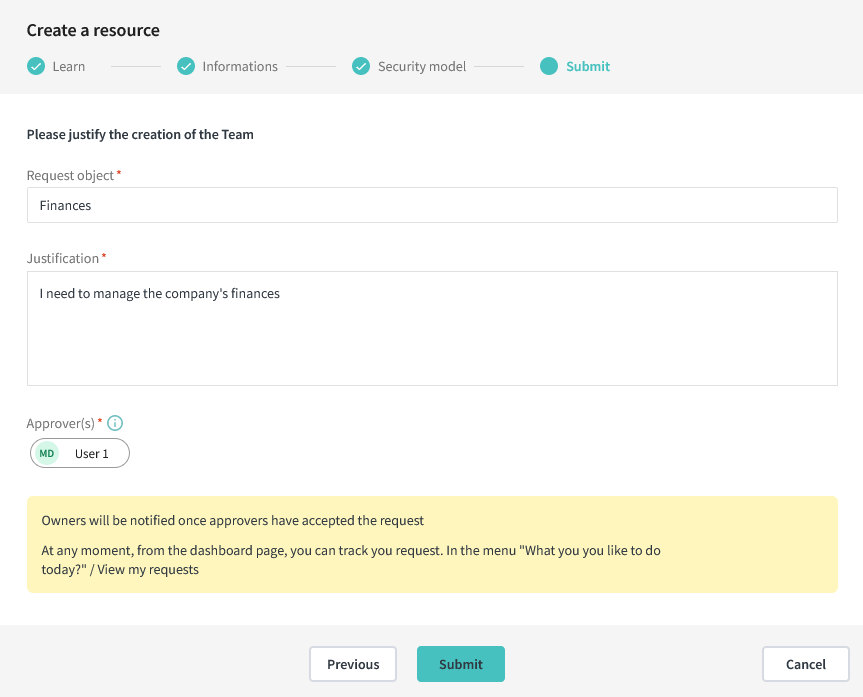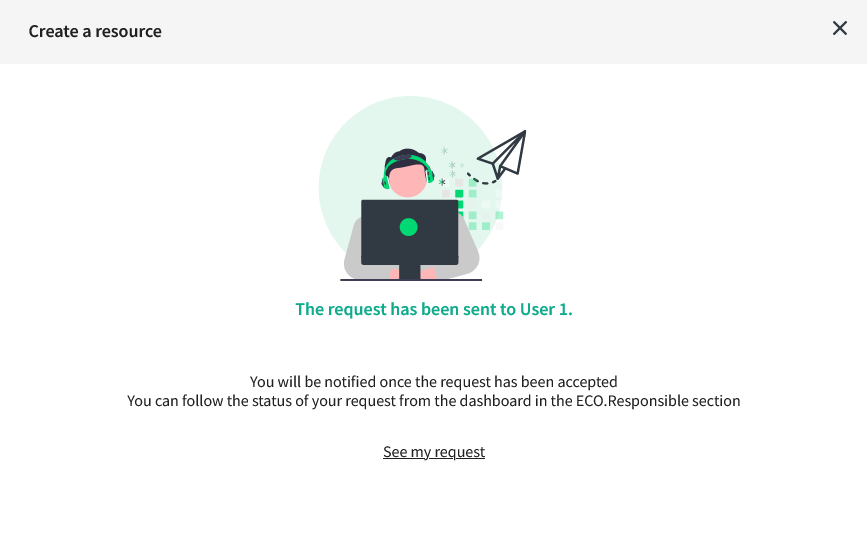Create a Resource
You can create a secure Team or SharePoint Site via MD.ECO. This resource will instantly be compliant.
Creating a resource requires various steps, some of which are directly taken from the Apply a security model section.
Steps
1. Learn
Just like when applying a security model, you will always be presented with a summary of the steps you are about to accomplish. However, contrarily to the application of a model, this step is mandatory.
2. Information
This step is the basic form where you can specify the details of your resource.
Type
The type selection will influence the list of models you are presented in the next steps.
Visibility
To whom the resource is available? By default, the resource is only visible to its owners and members.
Expiration
The expiration date is based on the model selected in the next step.
Owners
The owners of the resource. If you create a Team and its model has channels, the channel’s owners will be the same as the Team’s owners. You can modify the owners afterwards directly in Teams.
3. Select a security model
A list of models available for your organization will be displayed. Select a model to continue to the next step. Click on “Details” to see more information on the life cycle and the permissions defined by the model. Once your choice is made, press “Next”. For more details on the model selection, see Picking the security model
4. Submitting the request
All users have to use the MD.ECO requests system in order to create a resource via the app. By default, the request object will be the name of the resource you want to create. Feel free to change it or add details as necessary. You then need to add a justification to give context and support your request.
5. Confirmation
Once submitted, you will receive a confirmation message and a list of names you can contact in case your request is not addressed.