Archive
Archive a resource when it is no longer needed. The resource won’t be visible to the previous owners. The only owner will be the organization’s archive system account.
If you need to access an archived resource, you will have to contact your IT Administrator.
When prompted, simply enter Archive (case insensitive) to confirm the archive.
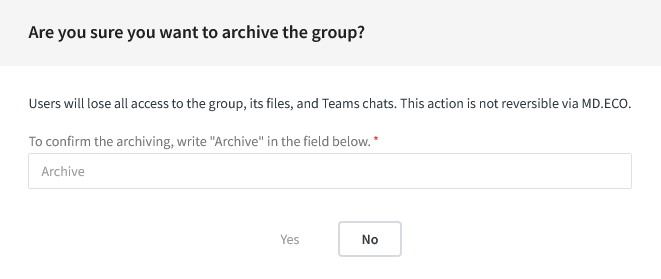 |
|---|
| Archive dialog |
Archiving of private channels
In some cases, you may be the owner of the team you want to archive but not have ownership of all the private channels within it. Since you’re not the owner of certain channels, you don’t have the necessary permissions to properly update the owners and members of these channels, making complete archiving impossible.
MD.ECO will validate that you have the necessary permissions before letting you initiate the archiving process to ensure a smooth execution.
If this situation is encountered, the various options to complete the archive process will be presented to you instead of the traditional confirmation message.
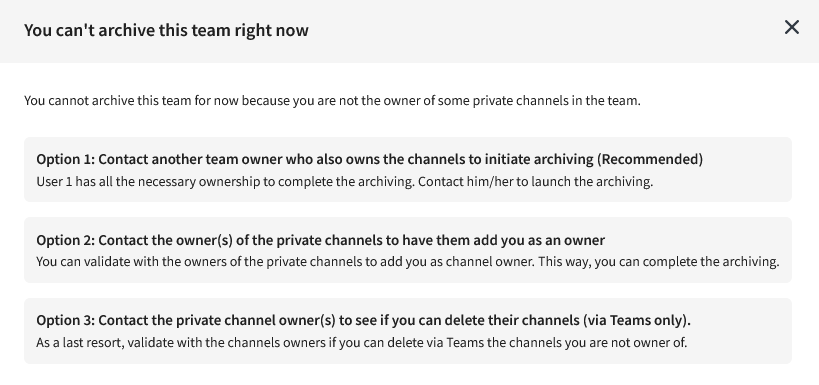
The first option will not be presented in the list if no other owners in the Team has the required ownership.
1. Contact someone who is the owner of all the channels.
If someone is the owner of all the required channels, their name will be displayed. Feel free to reach out to them and request the initiation of the archive process as they share equal responsibility with you for safeguarding the data.
2. Contact private channel owner to add you in their channels
3. Delete the channels you are not the owner of
If the case where you absolutely want to complete the archive process and private channel owners can’t add you for various reasons, Microsoft offers the option to delete the channel as a Team owner. While the contents of a deleted channel is not archived. You could complete the archiving process for the remaining channels.