Update expiration date
The dialog shown will depend on your model’s expiration settings.
By Inactivity
In the case of the inactivity, we compute the date automatically for you, and you just have to postpone the inactivity warning.
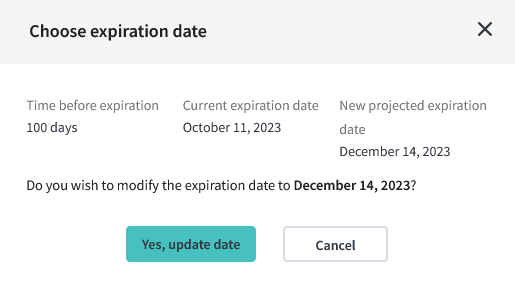 |
|---|
| Expiration date dialog—Inactivity |
When updating the date on a resource that has expiration based on inactivity, you can only extend the duration of the life cycle by the number of days defined by the model. For example, if today is September 5th and the inactivity period defined by the model is two days, you can expand the life cycle of the resource until September 7th.
By Creation
If the model dictates a life cycle based on creation and the group should expire, you can extend its life by choosing a new date. This date can be set as a maximum of today + expiration duration defined by the model. This option provides more manual control on the date, but is less dynamic based on the users’ actions.
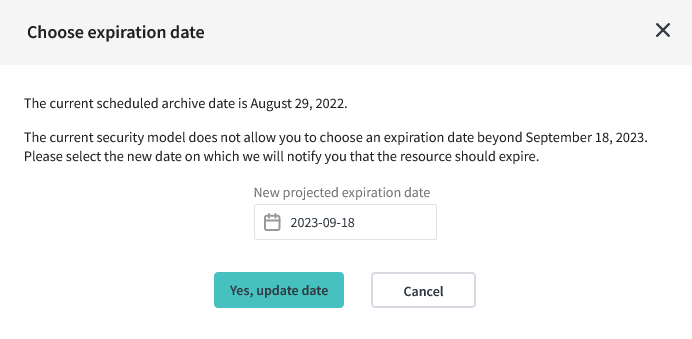 |
|---|
| Expiration date dialog—Creation |
This is equivalent to setting an artificial creation date that is set to today.