Revoke shares
Revoke one or multiple shares
By hovering over the far left of an item in the list, a selection box will appear, and you can check this box. You can select multiple items. Once an item is selected, a new action appears at the top of the list (Revoke), along with an indication of the number of selected items.
By clicking on the Revoke action, all sharing links on the selected items will be removed.
Revoke in batch
The batch revocation action allows you to revoke shares on documents based on multiple criteria.
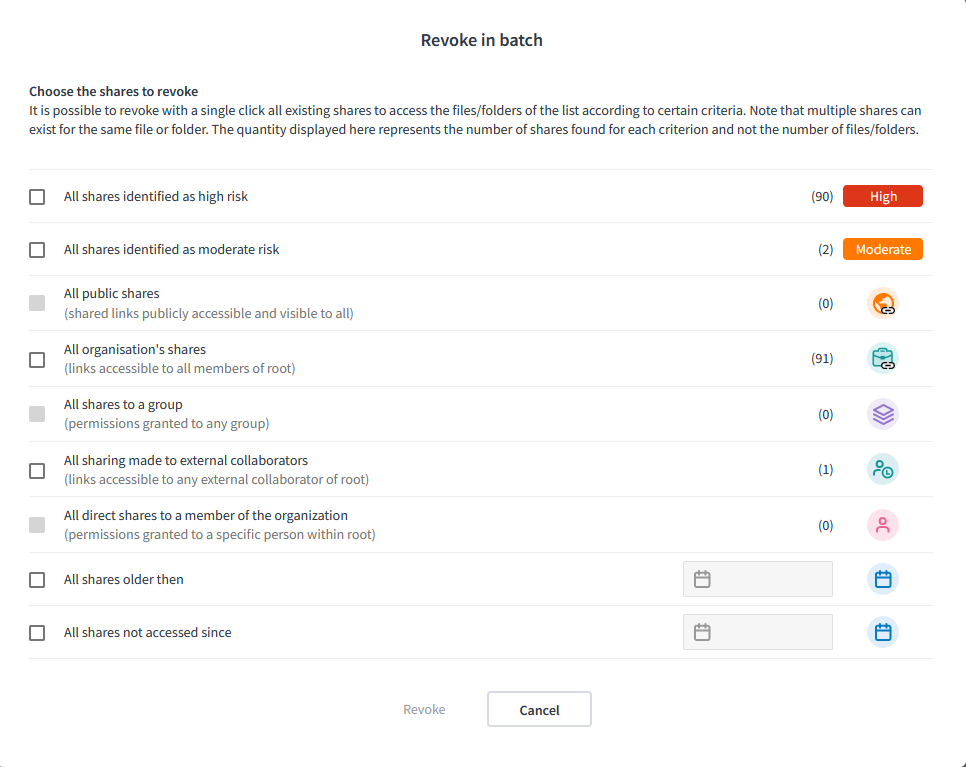
You can only select criteria that have a corresponding number of shares greater than zero. Feel free to choose multiple criteria to revoke even more shares simultaneously.