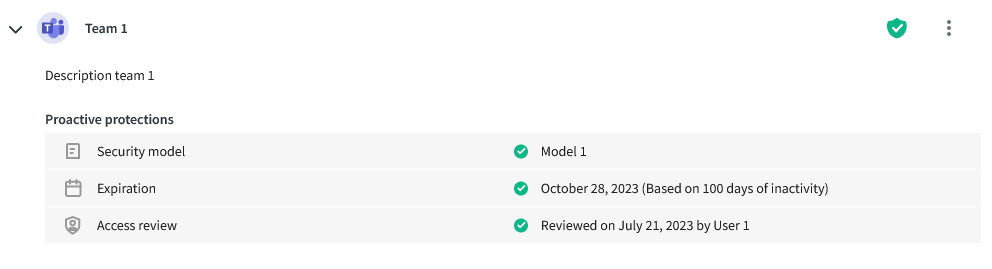Teams and SharePoint Sites Health Check
Communication Sites
Proactive Cybersecurity does not support managing or taking action on Sharepoint Communication Sites. However, files and folders shared on these sites will appear in the My Shares section.
My Teams and Sites
You can review the resources you own in your Office 365 environment. Your resources can be filtered to only see the ones at risk, the compliant ones or by default, all of them.
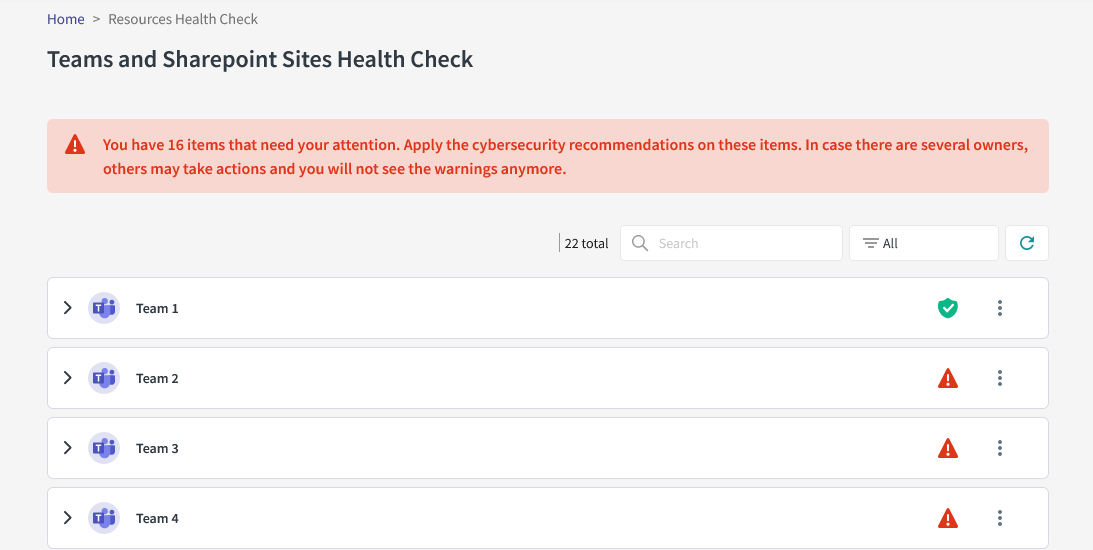
By selecting a resource in the list, you can view additional information and possible actions.
For each resource, you can take action by clicking on the three dots in the upper right corner of the card.
Resource Details
By clicking on an item in the list, the card opens, showing various information.
The card first contains the group’s description. It matches the description that was written upon creating the resource. It is editable in Teams or SharePoint directly.
The card then contains the various proactive protections offered by MD.ECO
- The Security model protection: the MD.ECO security model associated with the resource;
- The Expiration protection: the date and expiration information of the resource dictated by the resource’s security model;
- The Access review protection: The date and the individual who performed the most recent access revision on the resource;
You can initiate an action by clicking on it in the list!
Actions on resources
By clicking on the three dots in the far right corner of the card, you can access the actions associated with a resource.
Each action is briefly described. Click on the action for more details.
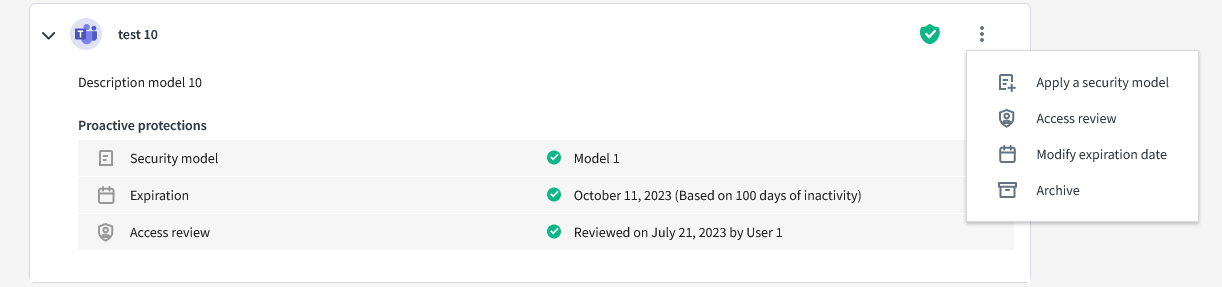
- Apply a security model: apply the life cycle settings, channels, folders and permission based on a trusted security model;
- Access review: review who has access to the resource;
- Modify expiration date: modify the date at which you will receive archive notifications for;
- Archive: manually launch the archive process of the resource;